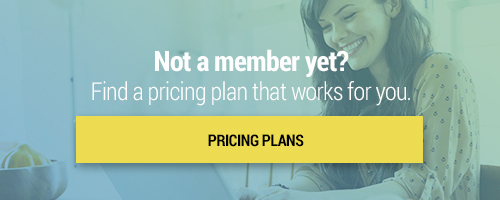Search through our library of courses, select a category you might be interested in, use the search bar, or filter options on the left side of the page.
Kami is a digital tool available for download that allows students to engage with typically static instructional materials through annotation and markup tools. In this course, we'll show you how to access Kami and explore available features, ideas for the classroom, and tips and tricks for getting started. Join us to learn about this powerful tool and increase your student engagement.
EdTech Essentials: Assess with EdPuzzle
In this session Monica Burns, author of EdTech Essentials will introduce the benefits of formative assessment with digital tools. Participants will explore how digital tools provide a special benefit for students as they increase student opportunities (frequency) and options (choice) to share their learning. This session will focus on formative assessment best practices and how to check for understanding using the resources within EdPuzzle.
EdTech Essentials: Collaborate with Lumio
In this session Monica Burns, author of EdTech Essentials will introduce the benefits of incorporating collaborative learning experiences into tech-rich lessons. This session will focus on best practices for fostering collaboration through interactive activities in Lumio.
EdTech Essentials: Assess with Nearpod
In this session Monica Burns, author of EdTech Essentials will introduce the benefits of formative assessment with digital tools. This session will focus on formative assessment best practices and how to check for understanding before, during, and after instruction using the interactive presentation tool Nearpod.
EdTech Essentials: Curate with Wakelet
In this session Monica Burns, author of EdTech Essentials will introduce the idea of curation and the role of an educator as a curator. Selecting “just right” resources for students is an essential practice for educators to help make sure the needs of all students are addressed. In this session, we’ll explore how to pull together resources that connect to curriculum goals while supporting the needs of all students with the free tool Wakelet
Sending and Sharing Google Forms
Google Forms is one of the most useful tools in Google Workspace for Education, giving educators the ability to collect data, create graded quizzes, and much more. One of the most basic skills to understand is the difference between sharing with a collaborator and sending the form to a recipient. One allows you to collaborate on creation and share data, while the other allows you to distribute the form for individuals to complete. Join this session to understand the differences and to get the most out of Google Forms.
Planning Virtual Parent-Teacher Conferences with Google Calendar
Parent-teacher conferences will always be an important component of the school year, whether education is done in the classroom, or at home. Join us as we discuss how to plan parent-teacher conferences virtually using Google Calendar. We'll also demonstrate how to share important sign-up information, schedule appointments, and more!
Getting Started with Classkick
Feedback is an essential component of learning and development and Classkick makes it easy to deliver content and grades to students, whether in class or at home. Classkick is a great tool for giving students individualized, real-time feedback and grading. It's easy for teachers to personalize content, track student progress, and interact with students as needed. Join us to learn the basics of Classkick!
Formative Assessment Using Kahoot!
Want to enhance student engagement while getting real data about student understanding? In this course, we'll explore the game-based platform Kahoot! and how it can be used as a formative assessment tool. Learn the basics of using Kahoot, discuss important considerations for remote learning, and leave with some great tips and tricks for using Kahoot! with your students.
Getting Started with WebEx Meetings
Cisco WebEx is a powerful and multifaceted video conferenceing system. In this course we will be taking a look at WebEx Meetings - a specific tool in the WebEx suite, designed to make interaction, sharing, and collaboration easier, no matter where you are. Join us for an overview of WebEx Meetings and a look at some of its most useful tools and features.
Using "Explain Everything" on Chrome
With the growing popularity of virtual meetings and web conferences, we are constantly looking for ways to spark the same engagement in our audience as if they were seated in front of us. If only there was a way to include videos, text, images, and sketches all in one space and explain each one as you present to an audience. Well, Google Chrome’s Explain Everything whiteboard tool just might be the answer! Join us as we explore all the great features of Explain Everything and learn how to captivate, engage, and inspire any audience, whether students or colleagues.
Google Meet Live to Stream School Events
Throughout the year, there are dozens of events that are worth sharing live with the school community. Google Meet Live is a tool available within G Suite that allows for one-way streaming of video, audio, and live events to audience members that are unable to attend in person. With this tool, audience members are unable to un-mute or share their screen during your live event. Join us as we discuss how to use Google Meet Live to stream school events so that everyone in your school community can participate in your school’s biggest moments.
Microsoft Teams Live to Stream School Events
Throughout the year, there are dozens of events that are worth sharing live with the school community. Microsoft Teams Live is a tool that allows for one-way streaming of video, audio, and live events to audience members that are unable to attend in person. With this tool, audience members are unable to un-mute or share their screen during your live event. Join us as we discuss how to use Microsoft Teams Live to stream school events so that everyone in your school community can participate in your school’s biggest moments.
Google Workplace for Education Admin: Google Meet and Chat Permissions
In this video, we will walk through the process of setting permissions for Google Hangout Meet and Chat. This will be beneficial for Remote Learning environments or where students can work outside the brick-n-mortar setting.
Using Schoology for Remote Learning
In recent weeks, distance learning has taken over as the vehicle to continue teaching -- even when students and teachers aren’t together in a physical classroom. Join us as we explore Schoology, a virtual learning environment that allows you to create, manage, and share academic content with the students in your K-12 class. We’ll share some tips including setting up your class, inviting students and parents to your course page, and adding materials and instructions to get your remote learning Schoology classroom started!
Google Classroom and Meet for Remote Learning
Using the power of Google Classroom, teachers can continue productivity for students and keep instruction going. Students can access content, complete assignments, and join conversations either synchronously or asynchronously. Along with Google Meet, teachers can keep students and parents up to date with assignments and announcements.
Using Mobile Devices for Remote Learning
Join us as we dive into to some under utilized features of the iPad and iPhone. We will show you how to record your screen, annotate on image pdfs and websites, as well as use the iPad's amazing multitask feature to split your screen and get more done. This course will show you some ways to make remote learning accessible for anyone with a mobile device.
Using Apple iWork for Remote Learning
Apple iWork - Pages, Numbers and Keynote apps - have wonderful collaboration and sharing features that can be utilized for remote learning solutions. You can even use these tools on iPads or iPhones with ease.
Using Zoom for Remote Instruction
In this course you'll learn some of the basic features within the Zoom video conferencing platform and how you can potentially use it as a tool for remote learning.
Using Microsoft Teams for Remote Learning
Did you know Office 365 for Education has a feature that's perfect for remote learning? You may not currently be using it, but Microsoft Teams is your ideal solution for setting up a remote learning experience for your students. Join us as we walk through how to best utilize this Microsoft app.